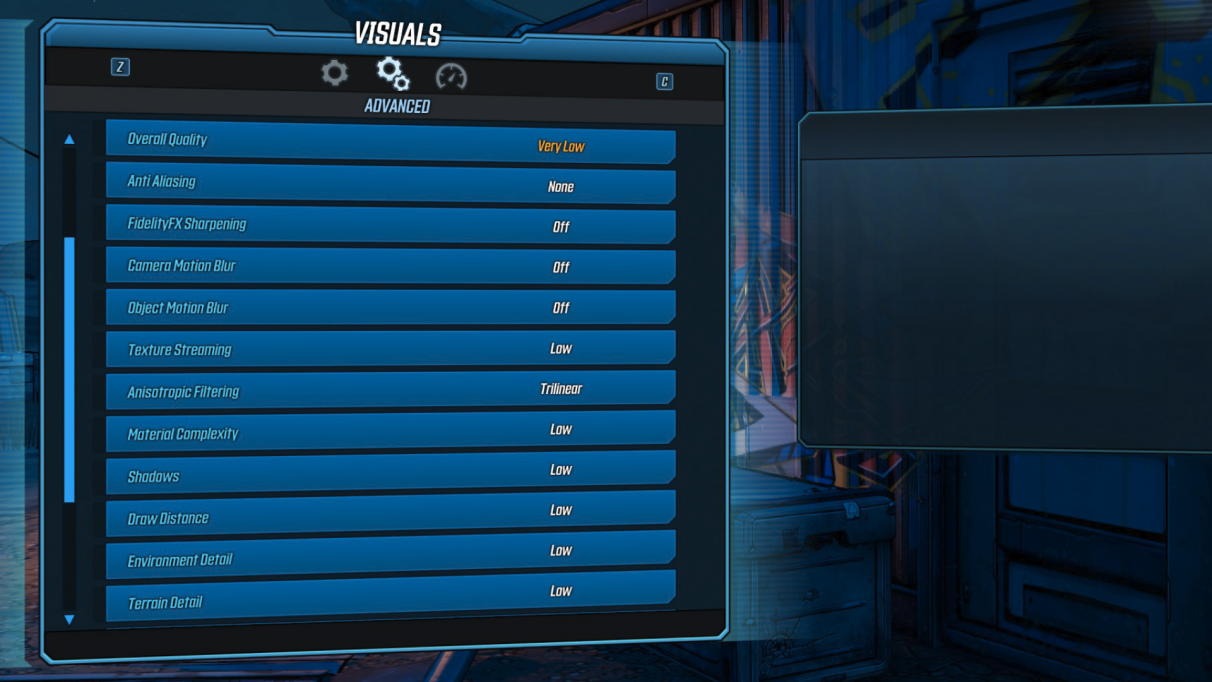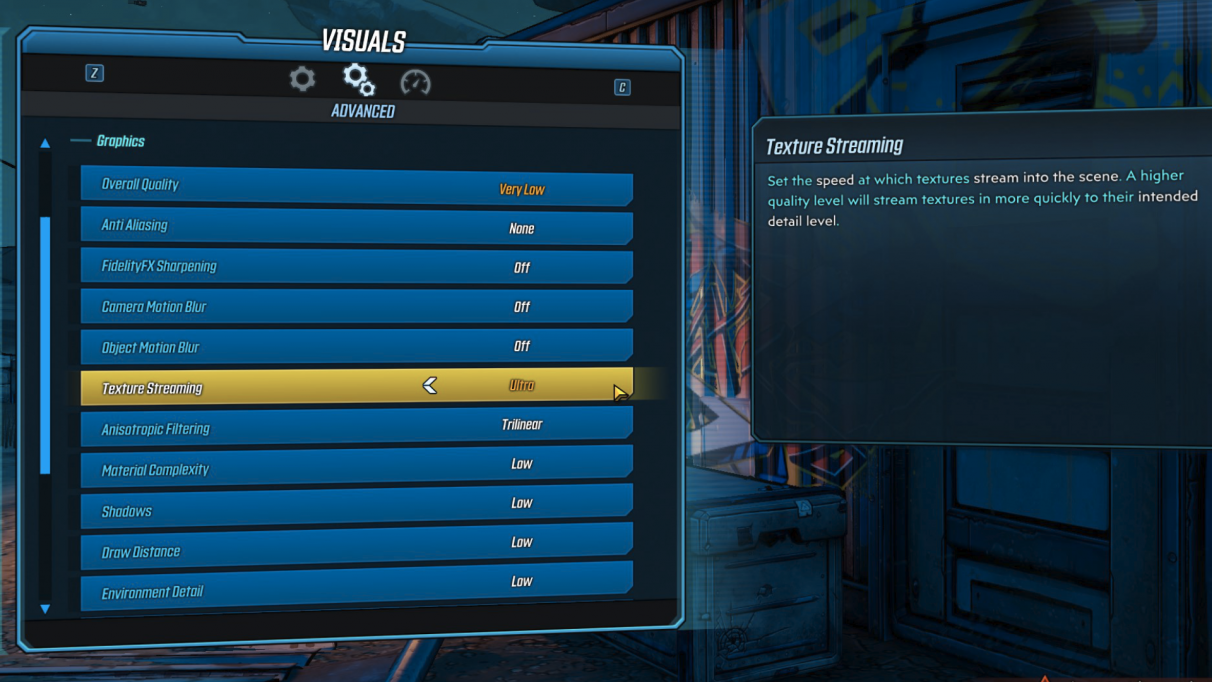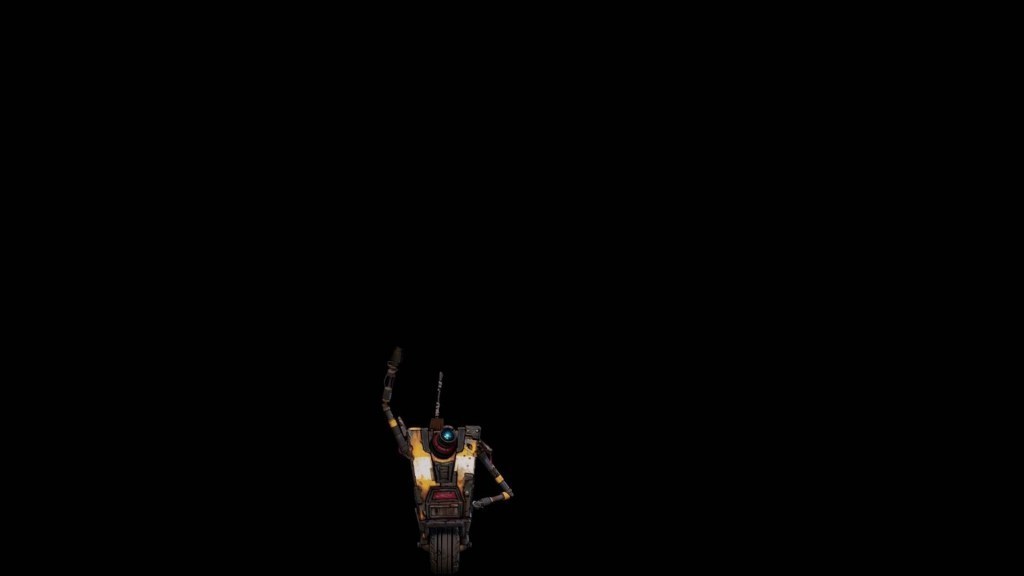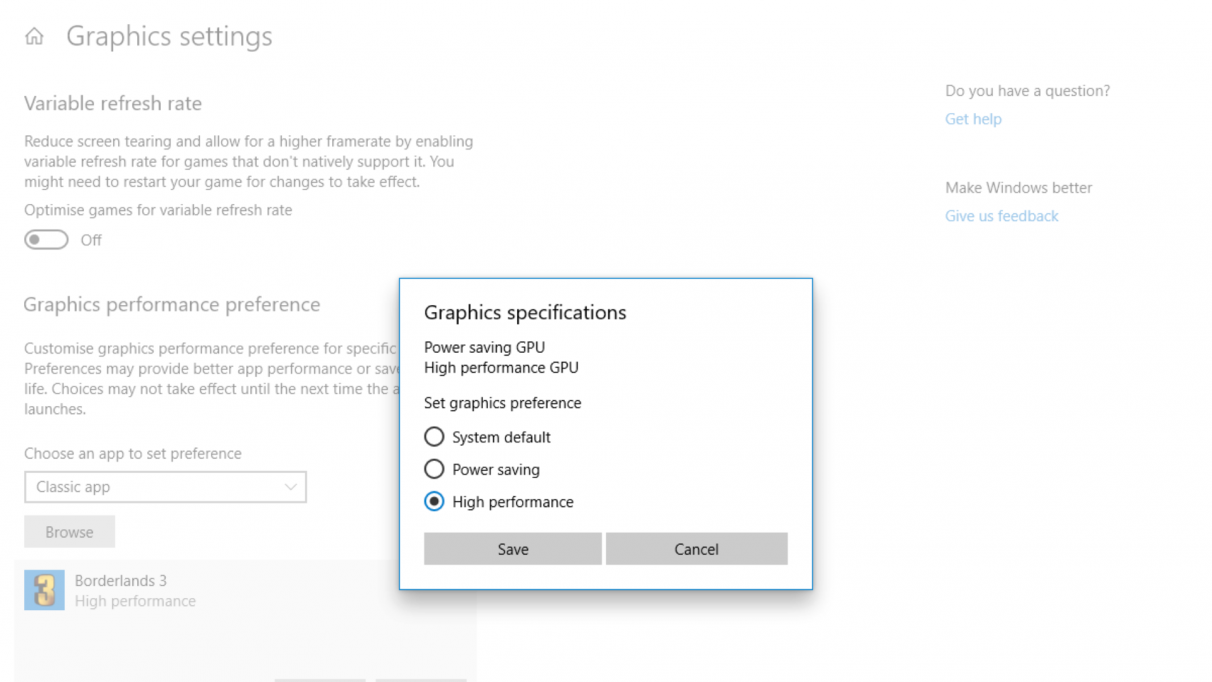How to fix Borderlands 3 lag & stuttering issues
These lag spikes and stuttering issues have been affected a great many Borderlands 3 players since the game’s release, and particularly on the Borderlands 3 subreddit there’s been a great deal of discussion around how different people with different setups have managed to sidestep the issue and return to a playable and enjoyable Borderlands 3 experience.
The thing to understand, however, is that what may work for some Borderlands 3 players and some setups may not necessarily work for others. You might find that the first step alone in this guide solves your lag issues; or you might go through every step and still be no closer to a fix. Below we’ve done our best to collate the top tips on solving the infamous stuttering issue. Use the links below to skip ahead if you wish:
Graphics Drivers (Borderlands 3 lag & stuttering fix) Turn down your Settings (Borderlands 3 lag & stuttering fix) Texture Streaming (Borderlands 3 lag & stuttering fix) DirectX 12 (Borderlands 3 lag & stuttering fix) Windows Graphics Settings (Borderlands 3 lag & stuttering fix) Wait for Gearbox! (Borderlands 3 lag & stuttering fix)
Graphics Drivers (Borderlands 3 lag & stuttering fix)
The first thing everyone always says (and for good reason) whenever we broach the topic of the Borderlands 3 lag and stuttering issues is: are you running the latest graphics drivers? If your answer is yes, skip to the next step. If your answer is either “no” or some sort of vague shrug, then what you’ll need to do is head to the appropriate download page for whichever type of graphics drivers you’re running. If you have an NVIDIA graphics card, then you should head to the NVIDIA Download Drivers page. Fill in the required information about your setup using the dropdown menus, and then click Search. You should be brought to a page that allows you to download the NVIDIA drivers dated 10th September 2019. There should also be a bit of descriptive text explaining that these new drivers provide “increased performance and the optimal gaming experience for the Call of Duty: Modern Warfare PC Open Beta, Gears 5, and Borderlands 3”. Bingpot! Close the game, restart your PC, and see if this solves your Borderlands 3 lagging issues.
Very Low Settings (Borderlands 3 lag & stuttering fix)
Next step (another obvious one, I’m afraid), is to do some twiddling of settings in Borderlands 3. Our resident Hardware God-Queen Katherine has put together a great Borderlands 3 performance guide on getting the most oomph out of your setup, so you may want to check that out while you’re going through this step. Basically what we want to do here is see if setting the Overall Quality setting (found in the Advanced tab of the Visuals settings) down to Very Low will make the lagging/stuttering issues disappear. I’m still not convinced that every single one of these settings that Overall Quality controls will refresh until you restart your game, so go ahead and do that just in case. Now see if the stutter is still there. Ah well, worth a shot, right? Let’s move onto some of the more interesting potential fixes.
Texture Streaming (Borderlands 3 lag & stuttering fix)
This is going to sound very counter-intuitive: but I want you to now set the Texture Streaming setting (found in the same place as the Overall Quality setting from the above step) all the way up to either High or Ultra. Yep, we’re turning a setting up in order to increase performance. Sounds crazy, but it’s worked for a great many players. It seems that Borderlands 3 has some optimisation problems particularly on certain setups regarding the streaming in of textures, and a number of players noticed that whatever the game was attempting to do in the background with textures while you played was contributing significantly to the stuttering issues. So, change that setting, restart your game and see if that fixes things.
DirectX 12 (Borderlands 3 lag & stuttering fix)
Another potential fix - and I warn you now, this is quite a contentious one, because depending on your setup this might actually worsen problems until you undo it - is to switch your Graphics API from DirectX 11 to DirectX 12 (Beta). This is done in-game in the settings, again under the Visual -> Advanced tab. As Borderlands 3 warns you to the right when you set the option, a restart will be required for this to have any effect; and you’ll also most likely notice a very significant increase in your initial load time heading back into the game. It took me around 8 minutes the first time. Bear with it. This has proven to solve the issue for a great many former Borderlands 3 lag sufferers, as well as providing a noticeable increase in frame rate in general (on my GeForce 1080, I went from 50-60 FPS up to 100 FPS at 2k resolution from this step alone). A portion of players, however, will start to experience an increase in crashes and possibly blue-screens-of-death while playing using DirectX 12, so you’ll have to see how it works on your machine.
Windows Graphics Settings (Borderlands 3 lag & stuttering fix)
This Windows 10-exclusive step is slightly more involved, and I’d also try it in conjunction with the previous step, first with DirectX 11 and then with DirectX 12 (Beta), just to cover all bases. What you’ll need to do for this potential fix is to quit out of Borderlands 3, then click the Start button on your desktop and start typing “Graphics”. You’ll see an option called “Graphics Settings” appear; click on it and a window will be displayed that looks like the greyed out portion of the image above. Set the dropdown menu under “Choose an app to set preference” to “Classic App”, and then click the Browse button. Find the Borderlands 3 executable file (which should be located under Program Files -> Epic Games -> Borderlands 3), and then click Add. You’ll see Borderlands 3 appear at the bottom of the window. Click on it, then select Options. A final window will appear with three settings: “System Default”, “Power Saving”, and “High Performance”. Select the third option, and Save. Then quit out of all the windows and restart Borderlands 3. This is a method that works well on many machines not just for Borderlands 3 but for a plethora of GPU-intensive games and software. See if the extra oomph that Windows provides has any bearing on the Borderlands 3 lag and stuttering issues.
The Ultimate Borderlands 3 lag & stuttering fix: wait for Gearbox!
Okay, you’ve arrived at the end, and the ultimate fix for all the infernal stuttering issues you’ve experienced throughout your time playing Borderlands 3 is this: Wait for Gearbox to release a patch that better optimises their game. Yeah, that sucks, I know. For what it’s worth, Gearbox have acknowledged on Twitter that many players are still suffering from these issues after their latest patch, and they have said that they’re working on it. So if you’ve been through all the above steps and you’re no closer to ridding yourself of the lag/stutter issue, then I’m afraid all you can do is wait, and in the meantime put up with it. But if you’re one of the players for whom one or more of the above fixes succeeded in ridding you of the stuttering forever, awesome! Glad we could help! Let us know in the comments if you know which fix it was in particular that solved the issue for you. And, while you’re here, why not also check out one of our other Borderlands 3 guides? We’ve got a great one that goes into detail about all 122 Borderlands 3 Legendary weapons - or if you’d like to earn a huge number of in-game rewards in the space of ten minutes, check out our up-to-date Borderlands 3 Shift Codes & VIP Codes guide!